Basic Budget – Your First Budget
Building Your Budget
Before we begin, let’s make sure you have everything you’re going to need.
List of all monthly income
Prioritized list of all monthly expenses
Your favorite spreadsheet (or paper and pencil)
Open up the spreadsheet program (or grab that pencil and paper). Our budget with have 3 main sections.
- Income
- Expenses
- Net for the month
Creating the Spreadsheet
Income
First column in our spreadsheet will be called ‘Income’. The next 12 columns will be months of the year.
Under the Income column, add the source (salary, side hustle, etc.), then add the dollar amount into the appropriate month of the year.
The last entry under income will be ‘Total Income’.
Expenses
Same as income, but obviously the account names are different as well as the dollar amounts. Don’t add in total balances for credit cards or any other outstanding debt. This should be a list of accounts and amounts that must be met each and every month (mortgage payment, car loan, utilities, etc.)
The last entry under expenses will be ‘Total Expenses’
Net
The last section will be called ‘Net’. This will display the current dollar amount for the month by subtracting all expenses from all income.
Functions and Calculations
Finally we need to talk about how to use functions in excel. Our spreadsheet will use only one function (the sum function) and one simple subtraction. The sum function will be used for all total cells. (Total Income, Total Expenses) and the subtraction will be used to derive the value for Net.
I’m using MS excel for this explanation, but you can google your specific spreadsheet to find out how to use this SUM function and subtraction. It’s pretty standard and easy to use.
To add our totals for income and expense, we do one at a time. Place your cursor in the row/column you want the value to be placed then follow the instructions below. :
- The = sign. This indicates to excel that we want to populate this cell with the result of executing a function/calculation.
- The keyword ‘sum’
- A list of parameters (values to sum) enclosed in parenthesis.
ex: =sum(b9..b24)
Above will sum all values between b9 and b24 inclusive
b9 is column b, row 9
.. means all columns between b9 and the last parameter
b24 is the last parameter and is column b, row 24
The last function will be simple subtraction.
- Place your cursor in the Net column
- start your formula with the = sign, then add in the parameters
ex: =b6 – b26
Where b6 is the Total Income column/row and b26 is the Total Expenses column/row
Sample
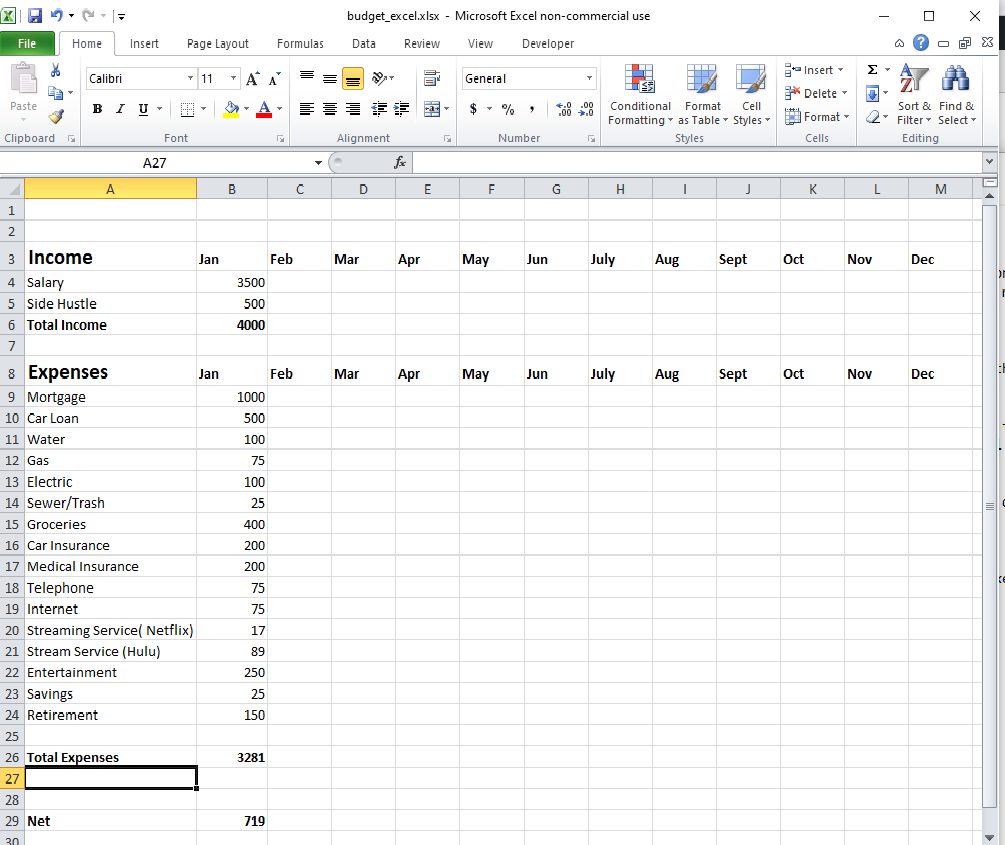
Copy Your Totals and Net to Each Month
The last thing to do is to copy your totals across all months. Place your cursor in the cell with the value for Total Income. Right click this value and select copy. Next, select that totals row for each month. Once all month total cells are selected, right click and choose paste. That will copy your sum function to all cells in the Total Income row for each month of the year.
Do the same as above for Total Expenses and Net.
Final Reminder
To wrap this up let’s put things into perspective. First and foremost, above is a ‘start’ to your budget. It lists out all income and all monthly expenses. It does NOT cover reducing existing debt. We need the budget above to get a firm handle on how much we have coming in (income) and how much we have going out (expenses). This helps us to derive the net value (how much income we have left over (if any) once all expenses are paid.
More to come…..